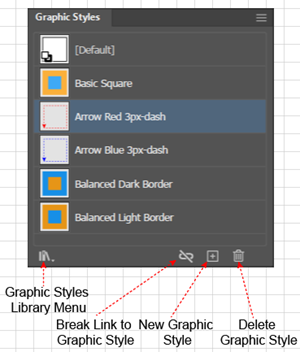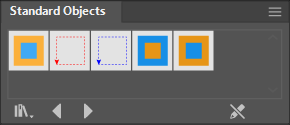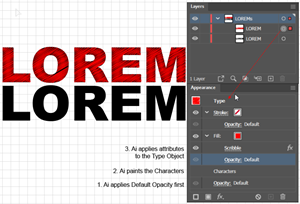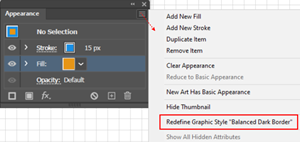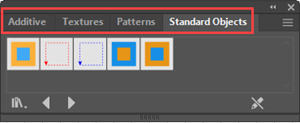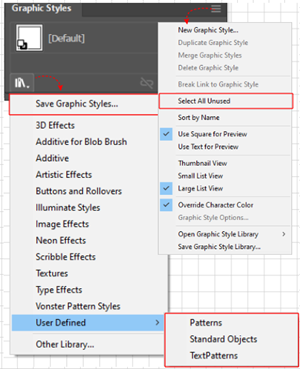Save a Style in the Graphic Styles Panel
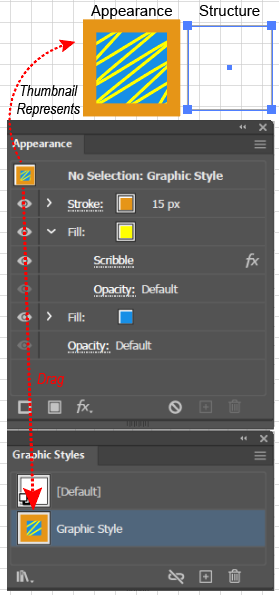
To create a Graphic Style in the Adobe Illustrator Graphic Styles panel (so that you can reuse it in future work on the same document), you typically use a model object, i.e., one that is displaying the Appearance attributes that you want to save:
- Open the Graphic Styles panel.
- Select the model object, which will both Select and Target it. Ai will show its Attributes in the Appearance panel.
- Go to the thumbnail in the top row of the Appearance panel, which represents all of the Appearance Attributes of the Targeted object, and drag it to the Graphic Styles panel. Ai will add a thumbnail representing the new style to the document's Graphic Styles panel.
- In the Graphic Styles panel, double click the icon to launch the dialog box to give it a name.
Note:
Selecting the model object is just a way of getting Illustrator to target it so that Illustrator displays its attributes in the Appearance panel. Instead of using a model, you could, with no object selected, simply add the attributes that you want to save to the Appearance panel and then drag the Appearance panel's target thumbnail to the Graphic Styles panel.
However, if you use a model, as an alternative to step 3, you can simply drag the model object into the Graphic Styles panel, or you can Click the New Graphic Style (+) button. Ai will add the style to the document and display the icon in the panel.
Nonetheless, as Mordy Golding points out in the "Saving appearances with graphic styles," section of his Illustrator: Rethinking the Essentials course dragging the thumbnail that represents all the appearance attributes into the Appearance panel represents exactly what you are doing, saving not the object, not its structure, but just its Appearance attributes.